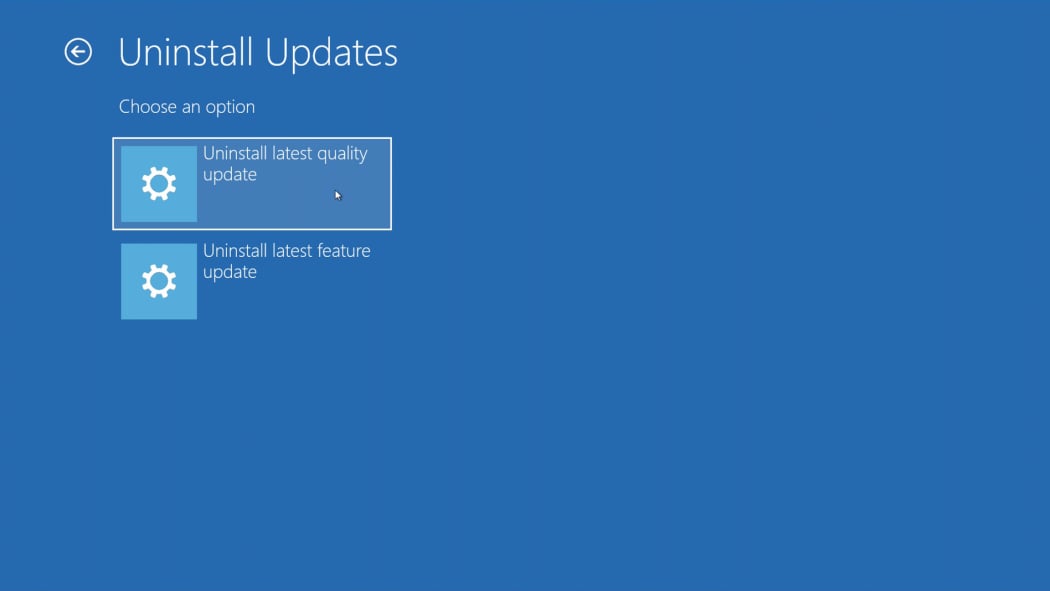How to fix Windows Automatic Repair Loop
Sometimes Windows 10 users encounter the following problem - after turning on the device, the system, instead of a full boot, begins the recovery process, checks the disk and then reboots and then everything starts again.
Most likely, you will need a bootable installation flash drive with Windows 10, with which we will try to restore our system.
We start downloading from the installation flash drive and after selecting the language, select “Restore your computer”. After which we will have several options for restoring the system.
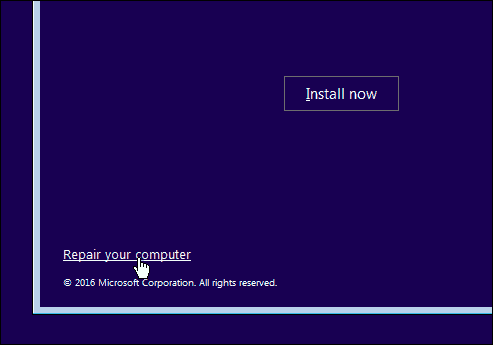
In the additional menu we see several items that ideally can help restore system boot - Boot Repair / Uninstall updates / System startup options / Command line and Restore via a system restore point.
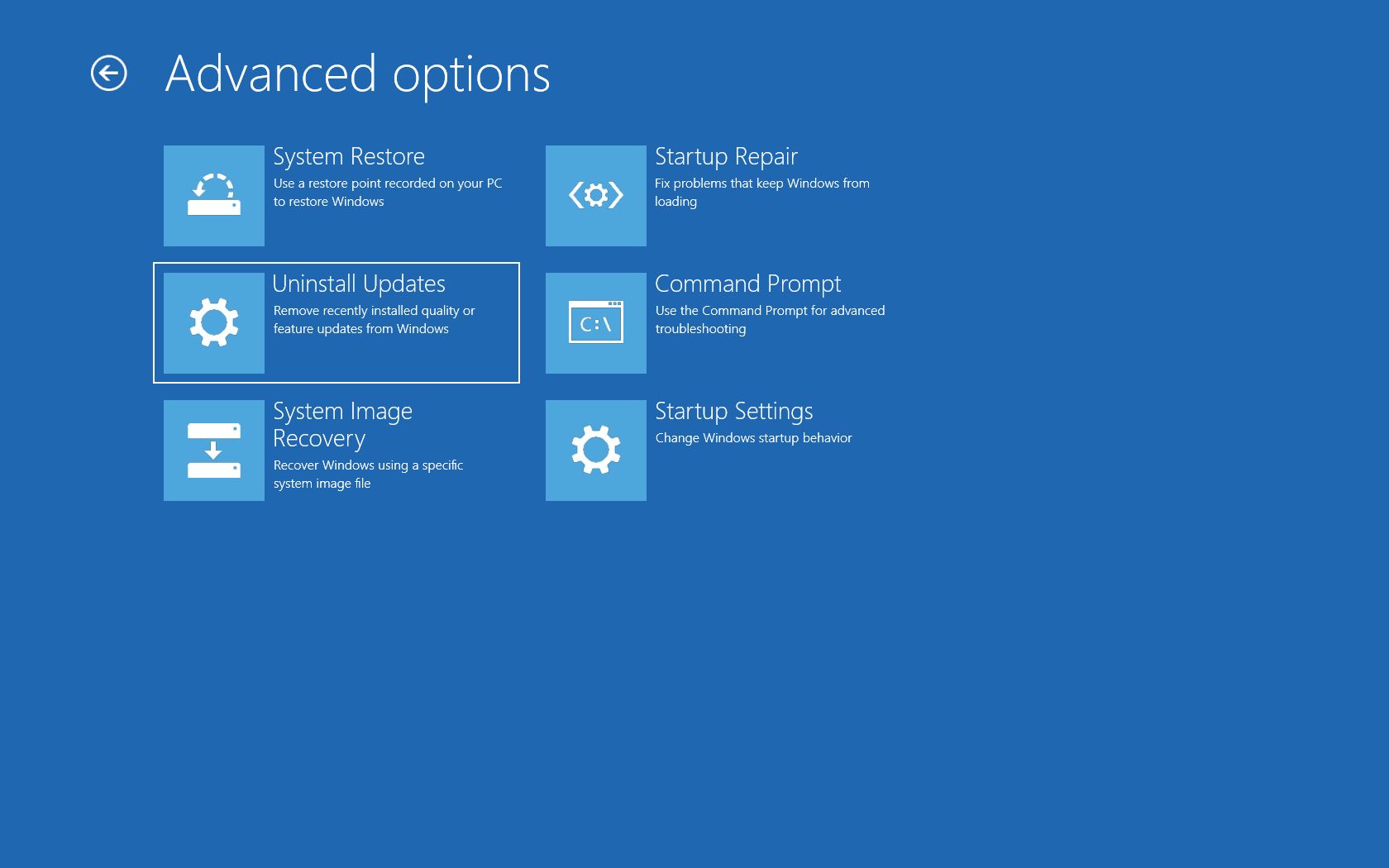
In an ideal world, a restore point would help us, but most likely, like me, you haven’t thought about creating one before. Now let's try to go to the command line and execute several commands.
We enter all the commands one by one and wait for execution
chkdsk /f /r (checks and fixes errors on the disk)
bootrec.exe /rebuildbcd
bootrec.exe /fixmbr
bootrec.exe /fixbootAlso, to be sure, you can run the command
sfc /scannowAfter that, we reboot the system and see if this helped us.
If these steps do not help, you might want to try what helped me personally - uninstalling the latest updates. There will be two types of updates to choose from; we try any type; personally, only the latest quality updates were removed.