This time we will make a small article-translation from the Fortnite forum on how to quickly clone your project, the link to the original is tyts, the instructions were found on the Loca Deserta’s Game Space channel.
First, go to the folder with your projects. If you forgot it, just launch UEFN and look in the project creation, where we are offered to save, in the path to the folder there is usually Project.
Go to this folder, find the one we want to clone. For example, let it be a folder called MyPVEIsland, make a copy of this folder in Project and give it a different name, for example MyPVEIsland_two.
Go to our cloned project, delete the .urc folder
Next, we see the file MyPVEIsland.uefnproject and change the name to MyPVEIsland_two.uefnproject.
Open it for editing, for example in Notepad++. In “title” change the map name to MyPVEIsland_two and find the “bindings” block at the bottom and clear its contents so that the following remains
"bindings":
{
},Save the file, launch UEFN, and don’t be afraid when launching, because your cloned project will not be displayed in the list. In the pop-up with the selection, go to Browse and manually open our project file (MyPVEIsland_two.uefnproject). When loading, a pop-up will appear asking if you trust the author of the project, click yes and UEFN will successfully load your cloned project.
It should also be noted that in UEFN itself, in the project title, our old name will be displayed, due to the fact that it is already registered in all project plugins, but this does not prevent you from making a copy of the old map, developing it, and subsequently successfully publishing it.
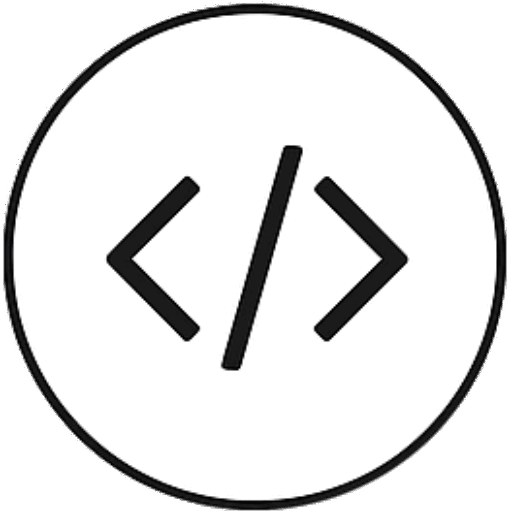
Leave a Reply