It often happens that you add assets with materials to your project, which for one reason or another are displayed completely in pink. First of all, you need to double-check the asset info, it may be indicated there that they are used only in a certain type of project. However, more often projects are made in URP (Universal) and most often such projects are supported by all assets. However, if this did not work out for some reason, you can use several methods to try to get a working material.
First, let’s try to simply convert it to the type we need. So we find it in our project folder, select it, go to Edit – Rendering – Materials – Convert Selected Built in Materials to URP.
If this did not help, you can try a slightly different approach, go to Window – Rendering – Render Pipeline Converter. In the converter that appears, select Built-In to URP, check the Rendering Settings and Material Upgrade checkboxes, then click Initialize Converters and then Convert Assets.
If this doesn’t help, you can select our material, go to the inspector, and at the very top, in Shader, try changing it to Universal Render Pipeline – 2D – Sprite-Lit-Default.
These are just a few options for correcting the situation with the material. The situation is more complicated if the asset is very outdated and is no longer supported by newer versions of the engine. In this case, it would be better to create a new similar material yourself.
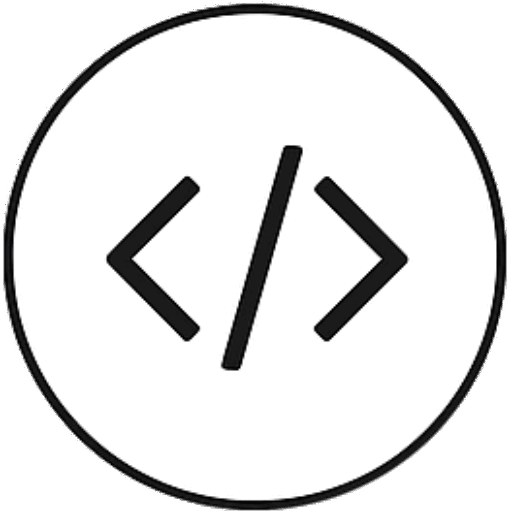
Leave a Reply