This is a short tutorial on how to create a glass material in Unreal Engine, UEFN. Thanks to Jovan Tomasevic and his YouTube video for the base.
So first create a new material (right mouse button – Material). Double click on it for editing mode.
First make the following settings – on the left, below the material preview, find the Blend Mode settings item and set it to Translucent, and Lighting Mode to Surface Translucency Volume.


After that, in the Material Graph, right-click, find and click on Constant3Vector, the first (depending on the version, it may be the only) output from which we drag to the Base Color and Metallic of our material block.


Next, we add 4 constants, it is easier and faster to do this by pressing the 1 button on the keyboard and clicking the left mouse button 4 times respectively.
We connect the first constant with a value of 0 to Roughness, the second one is set to 0.5 and to Opacity.

Next, add the Lerp_3Color element and connect it to Refraction. If this item is not active, click on the main block of our material, find the Refraction Method item and set it to any value except None.

Next, we return to our two remaining constants. We set the first one to 1 and connect it to the value A (V3) from Lerp_3Color. We convert the last value to a parameter (right-click and select Convert to Param), set the Default Value to 1.33 and connect it to B (V3).

And almost the last step – we add the Fresnel block and connect it to Alpha (S). This way we will get something like this.

And the general view, along with a preview of our glass m

aterial, which we can now use.
This is just one example, you can change the parameters and make the material the section you need and the level of transparency.
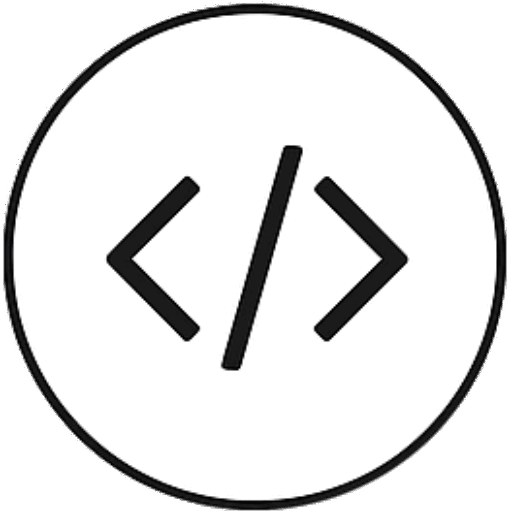
Leave a Reply