This will be a quick and easy method of creating a material for our Landscape in Unreal Engine 5. I would like to note right away that this material will not depend on heights, that is, if you change the terrain, its material will not change automatically, you will have to touch it up in certain places through the Paint tab, but everything in turn.
First, let’s agree that we will need three basic “layers” – grass, stones and snow. For them, we need to find certain textures, for example in the fabs of the epics themselves. We look for snow, gras, rock, set the sorting by price and drag the necessary textures.

In many tutorials, materials are added to a library and then added to our project, but considering that our “quick” creation method only requires two texture files, why drag everything?

So we load the texture, extract everything from the archive, and see that we had a bunch of files for various purposes there, but we need two files per file – base colors and normal (which will have a blue tint in almost any texture).

Maybe I was just so “lucky” that Unreal Engine and UEFN started to noticeably glitch from files with numbers in the name, so I immediately change the file names before importing, for example to snow_base and snow_normal.
Next, in our Content Drawer, we create a Landscape_Material folder, where we drag 6 texture files (three base and three normal) for each of the layers. We also immediately create a Layers folder here, which we will need later.
Next, we create a new material – and name it Landscape_Material

Open it and from the beginning create to the left of the block with the Landscape Layer Blend settings, where we create three layers and give them names.

make a copy of it and drop it a little lower. To the left of this block, drag the texture files from our folder into the row. First, set base, below normal. Connect the RGB of each base texture with the necessary Landscape Layer Blend layers, which in turn connect with the corresponding value in the settings block.

We do the same with normal textures.

Now we add the Landscape Coords block even further to the left and set the Mapping Scale to 7 for example (you can change this value later if it doesn’t really suit your textures) and now we connect it to the UVs of each texture.

Thus, the general appearance of the material setup blocks will be approximately as follows:

Now you can add an empty (without material) Landscape of the desired size. Next, click on Landscape in the Outliner (not the top-level element, but on the children) and in Details set our material to Landscape Material

There’s a little left – let’s switch to Landscape Mode, go to Paint and see our three layers at the bottom, opposite each we click on the plus icon, select the Weight-Blended Layer (normal) item and specify the path to our Layers folder. After that, when we click on each of the layers, the desired texture is activated and we can paint what we need with it.

Once again, I want to note that this is a “draft” version and I’m sure there are many tutorials on creating more natural and “correct” materials, which also include changing the texture depending on the layer height.
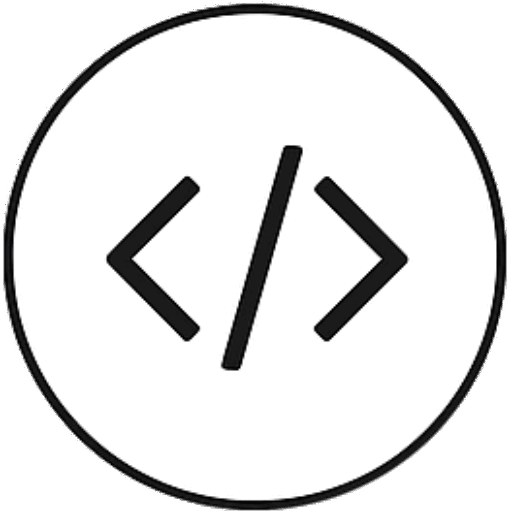
Leave a Reply